DIY Drone Kit with WiFi and Camera
The DIY Drone Kit with WiFi and Camera is a comprehensive kit designed for enthusiasts and developers to build and program their own drone. The kit includes a quadcopter frame, WiFi-enabled flight controller, HD camera, and other necessary components. This documentation provides a detailed guide on how to use the kit, including code examples for various contexts.
Quadcopter frame
WiFi-enabled flight controller (ESP32-based)
HD camera module (OV7670)
4 x brushless motors
4 x propellers
Power distribution board
LiPo battery
Charger
Arduino IDE (for flight controller programming)
Python (for remote control and image processing)
To connect to the drone, you need to:
1. Power on the drone.
2. Connect to the drone's WiFi network using a computer or mobile device (default SSID: `DIYDrone WiFi`, password: `dronepassword`).
3. Open a terminal or command prompt and use `telnet` to connect to the drone's IP address (default: `192.168.4.1`).
### Example 1: Basic Flight Control using Arduino
This example demonstrates how to use the Arduino IDE to program the flight controller to control the drone's movements.
```c++
#include <WiFi.h>
#include <ESP8266WiFi.h>
#include <DHT.h>
#define MOTOR_PIN_FRONT_LEFT 2
#define MOTOR_PIN_FRONT_RIGHT 3
#define MOTOR_PIN_BACK_LEFT 4
#define MOTOR_PIN_BACK_RIGHT 5
void setup() {
Serial.begin(115200);
WiFi.begin("DIYDrone WiFi", "dronepassword");
while (WiFi.status() != WL_CONNECTED) {
delay(1000);
Serial.println("Connecting to WiFi...");
}
Serial.println("Connected to WiFi");
server.begin();
}
void loop() {
WiFiClient client = server.available();
if (client) {
while (client.connected()) {
String command = client.readStringUntil('
');
if (command == "takeoff") {
// Takeoff sequence
digitalWrite(MOTOR_PIN_FRONT_LEFT, HIGH);
digitalWrite(MOTOR_PIN_FRONT_RIGHT, HIGH);
digitalWrite(MOTOR_PIN_BACK_LEFT, HIGH);
digitalWrite(MOTOR_PIN_BACK_RIGHT, HIGH);
delay(500);
} else if (command == "land") {
// Landing sequence
digitalWrite(MOTOR_PIN_FRONT_LEFT, LOW);
digitalWrite(MOTOR_PIN_FRONT_RIGHT, LOW);
digitalWrite(MOTOR_PIN_BACK_LEFT, LOW);
digitalWrite(MOTOR_PIN_BACK_RIGHT, LOW);
delay(500);
} else if (command == "forward") {
// Move forward
digitalWrite(MOTOR_PIN_FRONT_LEFT, HIGH);
digitalWrite(MOTOR_PIN_FRONT_RIGHT, HIGH);
delay(500);
} else if (command == "back") {
// Move back
digitalWrite(MOTOR_PIN_BACK_LEFT, HIGH);
digitalWrite(MOTOR_PIN_BACK_RIGHT, HIGH);
delay(500);
}
}
client.stop();
}
}
```
### Example 2: Streaming Camera Feed using Python
This example demonstrates how to use Python to stream the camera feed from the drone to a remote machine.
```python
import cv2
import numpy as np
import socket
# Connect to the drone's camera
cap = cv2.VideoCapture("http://192.168.4.1:8080/?action=stream")
# Create a socket to send the video feed
sock = socket.socket(socket.AF_INET, socket.SOCK_STREAM)
sock.bind(("0.0.0.0", 8081))
sock.listen(1)
while True:
ret, frame = cap.read()
if ret:
# Convert the frame to JPEG format
ret, jpeg = cv2.imencode('.jpg', frame)
# Send the JPEG data to the connected client
conn, addr = sock.accept()
conn.sendall(jpeg.tobytes())
conn.close()
### Example 3: Autonomous Flight using Python and OpenCV
This example demonstrates how to use Python and OpenCV to enable autonomous flight features, such as object tracking and obstacle avoidance.
```python
import cv2
import numpy as np
# Connect to the drone's camera
cap = cv2.VideoCapture("http://192.168.4.1:8080/?action=stream")
while True:
ret, frame = cap.read()
if ret:
# Convert the frame to grayscale
gray = cv2.cvtColor(frame, cv2.COLOR_BGR2GRAY)
# Apply thresholding to detect objects
_, thresh = cv2.threshold(gray, 127, 255, cv2.THRESH_BINARY)
# Find contours in the thresholded image
contours, _ = cv2.findContours(thresh, cv2.RETR_EXTERNAL, cv2.CHAIN_APPROX_SIMPLE)
for contour in contours:
# Calculate the area of the contour
area = cv2.contourArea(contour)
# If the area is larger than a certain threshold, consider it an object
if area > 1000:
# Calculate the centroid of the contour
M = cv2.moments(contour)
cx = int(M['m10'] / M['m00'])
cy = int(M['m01'] / M['m00'])
# Send the centroid coordinates to the drone's flight controller
# using a custom protocol (e.g., telnet or MQTT)
# to control the drone's movements
These examples demonstrate the DIY Drone Kit with WiFi and Camera's capabilities in various contexts. You can modify and extend these examples to create more advanced drone applications.