Matrix 16 Button Keypad Module (4x4 Keypad)
Overview
The Matrix 16 Button Keypad Module, also known as a 4x4 Keypad, is a popular input device used in various applications, including robotics, automation, and IoT projects. This module provides a convenient way to add user input capabilities to a system, allowing users to interact with devices and machines.
Functionality
The Matrix 16 Button Keypad Module is a 4x4 matrix keypad, which means it consists of 16 buttons arranged in a 4-row and 4-column layout. Each button is connected to a microcontroller or a host device through a set of rows and columns, forming a matrix. When a button is pressed, the keypad module sends a signal to the connected device, indicating which button has been pressed.
| The keypad module is typically used to send commands, input data, or trigger specific actions in a system. It can be used in a wide range of applications, including |
Robotics and automation projects
Home automation systems
Industrial control systems
Medical devices
Vending machines
Alarm systems
Key Features
- 16 Button Matrix Layout: The keypad module features a 4x4 matrix layout, providing 16 individual buttons that can be pressed to send unique signals to the connected device.
- Low Power Consumption: The module has a low power consumption, making it suitable for battery-powered devices and reducing energy costs.
- High-Quality Buttons: The buttons are designed to be durable and provide a tactile feedback when pressed, ensuring reliable operation even in harsh environments.
- Easy Integration: The keypad module can be easily integrated with microcontrollers, Arduino boards, Raspberry Pi, and other devices using standard communication protocols such as UART, SPI, or I2C.
- Compact Size: The module is compact and lightweight, making it suitable for use in space-constrained applications.
- Operating Voltage: The keypad module typically operates on a voltage range of 3.3V to 5V, making it compatible with most microcontrollers and devices.
- Simple Wiring: The module requires only a few wires to connect to the host device, simplifying the wiring process and reducing the risk of errors.
Technical Specifications