Arduino Leonardo with Headers
Overview
The Arduino Leonardo with Headers is a microcontroller board based on the ATmega32U4 microchip. It is a versatile and popular choice among IoT enthusiasts, hobbyists, and professionals alike. This board is part of the Arduino family of products, renowned for their ease of use, flexibility, and affordability.
Functionality
The Arduino Leonardo with Headers is a fully functional microcontroller board that can be used to create a wide range of IoT projects, from simple robots to complex automation systems. It can be programmed using the Arduino Integrated Development Environment (IDE) to read inputs from various sensors, perform calculations, and control outputs such as LEDs, motors, and displays.
Key Features
- Microcontroller: The board is based on the ATmega32U4 microchip, which provides a processing speed of 16 MHz and 32 KB of flash memory.
- Headers: The board comes with pre-soldered headers, making it easy to connect sensors, actuators, and other modules using jumper wires or breadboard-friendly connectors.
- USB Connectivity: The board features a built-in USB interface, allowing for easy programming and communication with a computer using a USB cable.
- Digital I/O Pins: The board has 20 digital input/output pins, which can be used to connect a variety of devices, including sensors, LEDs, and buttons.
- Analog Input Pins: The board has 12 analog input pins, which can be used to read analog signals from sensors such as temperature, light, and sound sensors.
- PWM Pins: The board has 7 PWM (Pulse Width Modulation) pins, which can be used to control the speed of motors, brightness of LEDs, and other devices that require PWM signals.
- Serial Communication: The board has built-in support for serial communication protocols such as UART, SPI, and I2C, making it easy to connect and communicate with other devices.
- Power Options: The board can be powered using a USB connection, an external power supply, or batteries.
- Reset Button: The board has a reset button, which can be used to restart the board and reset the microcontroller.
Technical Specifications