128x64 Graphic LCD - Blue Backlight
Overview
The 128x64 Graphic LCD - Blue Backlight is a compact and versatile display module designed for a wide range of applications in the Internet of Things (IoT) and embedded systems. This graphic liquid crystal display (LCD) features a high-resolution 128x64 pixel matrix, a blue backlight for enhanced visibility, and a range of connectivity options, making it an ideal choice for developers and engineers.
Functionality
The 128x64 Graphic LCD - Blue Backlight is a graphical display component that allows users to display a variety of graphical elements, including images, fonts, and symbols, on a compact screen. The display is capable of rendering 128 pixels horizontally and 64 pixels vertically, providing a high level of detail and clarity. The blue backlight feature ensures that the display remains visible in low-light environments, making it suitable for use in a variety of settings.
Key Features
- High-Resolution Display: The 128x64 pixel matrix provides a high level of detail and clarity, making it suitable for displaying complex graphics, images, and text.
- Blue Backlight: The integrated blue backlight enhances display visibility in low-light environments, ensuring that the display remains clear and readable.
- Compact Size: The display module is designed to be compact and lightweight, making it easy to integrate into a variety of applications, including wearables, IoT devices, and handheld devices.
- Multiple Connectivity Options: The display module features a range of connectivity options, including SPI, I2C, and Parallel interfaces, allowing for easy integration with a variety of microcontrollers and development boards.
- Low Power Consumption: The display module is designed to be power-efficient, consuming minimal power, making it suitable for battery-powered devices.
- Operating Temperature Range: The display module operates within a temperature range of -20C to +70C, making it suitable for use in a variety of environments.
- Display Mode: The display module supports both graphic and text modes, allowing users to display a wide range of graphical elements and text-based information.
Technical Specifications