Arduino Due AT91SAM3X8E ARM Cortex-M3 Compatible Board
Overview
The Arduino Due is a microcontroller board based on the AT91SAM3X8E ARM Cortex-M3 processor. It is a powerful and feature-rich board that offers a high level of performance and flexibility, making it suitable for a wide range of applications, from rapid prototyping to advanced IoT projects.
Key Features
- Microcontroller: AT91SAM3X8E ARM Cortex-M3 processor, 32-bit 84 MHz clock speed
- Memory:
- Digital I/O Pins: 54 digital I/O pins, including:
- Analog-to-Digital Converters (ADCs): 2 ADCs with 12-bit resolution
- Communication:
- Power: 3.3V operating voltage, VBAT (battery) connector, and power jack
- Dimensions: 101.6 mm x 53.3 mm (4 inches x 2.1 inches)
- Operating System: Compatible with Arduino IDE and various operating systems (Windows, macOS, Linux)
512 KB Flash memory
96 KB SRAM
2 KB EEPROM
12 analog input pins
2 analog output pins
4 UARTs (Serial Communication)
2 SPIs (Serial Peripheral Interface)
1 I2C (Inter-Integrated Circuit)
1 CAN (Controller Area Network)
1 SD/MMC card slot
USB OTG (On-The-Go) interface
Native USB interface
2 TTL serial ports
Functionalities
The Arduino Due is designed to be a high-performance board that can handle demanding tasks, such as:
- Real-time data processing: With its fast processor and large memory, the Arduino Due is well-suited for real-time data processing, data logging, and analytics.
- Robotics and Automation: The board's multiple serial communication interfaces and I/O pins make it an ideal choice for robotics and automation projects.
- IoT Projects: The Arduino Due's built-in Wi-Fi and Ethernet capabilities, along with its high-performance processor, make it a great choice for IoT projects that require data transmission and processing.
- Prototyping and Development: The board's ease of use and compatibility with various programming languages (C, C++, Python, etc.) make it an excellent platform for rapid prototyping and development.
Advantages
- High-performance processing: The AT91SAM3X8E processor provides a high level of processing power, making it suitable for demanding applications.
- Multiple communication interfaces: The board offers a range of communication interfaces, allowing for flexibility in communication and connectivity.
- Large memory: The 512 KB Flash memory and 96 KB SRAM provide ample storage and memory for complex applications.
- Compatibility: The Arduino Due is compatible with a wide range of programming languages and operating systems.
Target Applications
- Industrial Automation: Machine monitoring, process control, and automation.
- Robotics: Robotics, robotic arms, and autonomous vehicles.
- IoT Projects: Smart home automation, wearables, and IoT devices.
- Prototyping and Development: Rapid prototyping, proof-of-concept development, and educational projects.
Conclusion
The Arduino Due AT91SAM3X8E ARM Cortex-M3 compatible board is a powerful and feature-rich microcontroller board that offers a high level of performance, flexibility, and compatibility. Its high-performance processor, large memory, and multiple communication interfaces make it an ideal choice for a wide range of applications, from industrial automation to IoT projects and prototyping.