Witty Fox - ESP Programmer | USB to TTL Converter
The Witty Fox is a versatile USB-to-TTL converter and ESP programmer that allows for easy programming and communication with ESP microcontrollers. This component is designed to provide a reliable and convenient way to upload firmware, debug, and interact with ESP-based projects.
USB Interface: USB 2.0, compatible with Windows, macOS, and Linux
TTL Interface: 3.3V, 5V tolerant, supports baud rates up to 921600bps
ESP Programming: Supports ESP8266 and ESP32 microcontrollers
Dimensions: 45mm x 20mm x 10mm
### Example 1: Uploading Firmware to ESP8266 using Arduino IDE
In this example, we will demonstrate how to use the Witty Fox to upload a basic firmware to an ESP8266 module using the Arduino IDE.
ESP8266 module (e.g., ESP-12E)
Witty Fox - ESP Programmer | USB to TTL Converter
USB cable
Breadboard and jumper wires (for connecting the ESP8266 module to the Witty Fox)
Arduino IDE (version 1.8 or later)
Code
```c
#include <WiFi.h>
void setup() {
Serial.begin(115200);
WiFi.begin("your_wifi_ssid", "your_wifi_password");
while (WiFi.status() != WL_CONNECTED) {
delay(1000);
Serial.println("Connecting to WiFi...");
}
Serial.println("Connected to WiFi");
Serial.println("IP address: ");
Serial.println(WiFi.localIP());
}
void loop() {
// Your code here
}
```
Steps
1. Connect the ESP8266 module to the Witty Fox, ensuring the VCC pin is connected to the 3.3V output and the GND pin is connected to the GND pin.
2. Open the Arduino IDE and select the "ESP8266 Boards" option under the "Tools" menu.
3. Choose the correct serial port associated with the Witty Fox (e.g., `/dev/ttyUSB0` on Linux or `COM3` on Windows).
4. Upload the code to the ESP8266 module using the "Upload" button or by pressing `Ctrl+U`.
5. Once the upload is complete, open the serial monitor to verify the connection and view the IP address assigned to the ESP8266 module.
### Example 2: Serial Communication with ESP32 using Python
In this example, we will demonstrate how to use the Witty Fox to establish serial communication with an ESP32 module using Python.
ESP32 module (e.g., ESP32 DevKitC)
Witty Fox - ESP Programmer | USB to TTL Converter
USB cable
Breadboard and jumper wires (for connecting the ESP32 module to the Witty Fox)
Python 3.x
PySerial library
Code
```python
import serial
# Open the serial port associated with the Witty Fox
ser = serial.Serial('COM3', 115200, timeout=1)
# Send a command to the ESP32 module
ser.write(b'hello, world!
')
# Read the response from the ESP32 module
response = ser.readline()
print(response.decode())
# Close the serial port
ser.close()
```
Steps
1. Connect the ESP32 module to the Witty Fox, ensuring the VCC pin is connected to the 3.3V output and the GND pin is connected to the GND pin.
2. Open a Python console or IDE and install the PySerial library if not already installed (`pip install pyserial`).
3. Import the `serial` module and open the serial port associated with the Witty Fox (e.g., `COM3` on Windows).
4. Send a command to the ESP32 module using the `write()` method.
5. Read the response from the ESP32 module using the `readline()` method and print it to the console.
6. Close the serial port using the `close()` method.
These examples demonstrate the versatility of the Witty Fox as a USB-to-TTL converter and ESP programmer. By following these examples, you can easily integrate the Witty Fox into your ESP-based projects and take advantage of its convenient programming and debugging capabilities.