IOTIF - IoT Trainer Kit with Pi 4B 1GB
Overview
================
The IOTIF - IoT Trainer Kit with Pi 4B 1GB is a comprehensive training kit designed to facilitate hands-on learning and rapid prototyping in the realm of Internet of Things (IoT). This kit is centered around the Raspberry Pi 4 Model B 1GB, a popular single-board computer (SBC) known for its versatility and ease of use. The IOTIF kit is an ideal solution for students, hobbyists, and professionals seeking to explore and develop IoT projects, providing a wide range of features and accessories to help users learn, design, and innovate.
Key Features
===============
Raspberry Pi 4 Model B 1GB
1.5GHz quad-core Cortex-A72 CPU (Broadcom BCM2711B0)
1GB RAM
Dual-band 802.11ac wireless LAN
Bluetooth 5.0
Gigabit Ethernet
2x USB 3.0 ports, 2x USB 2.0 ports
HDMI 2.0a port (supports up to 4Kp60)
40-pin GPIO header
IOTIF Kit Components
Raspberry Pi 4 Model B 1GB
IOTIF custom-designed PCB (Printed Circuit Board) for easy prototyping and project development
Breadboard-friendly GPIO adapter for seamless connection to the IOTIF PCB
Power supply module (5V, 3A)
Micro-SD card (pre-loaded with Raspbian OS)
Wi-Fi and Bluetooth antennas
Assorted jumper wires and connectors
Detailed user manual and tutorial guide
Functionality
================
| The IOTIF - IoT Trainer Kit with Pi 4B 1GB is designed to facilitate the development of various IoT projects, including but not limited to |
Key Benefits
===============
- Easy to Use: The kit is designed for users of all skill levels, with a user-friendly interface and comprehensive documentation.
- Comprehensive: The kit includes a wide range of components and accessories to help users get started with IoT development.
- Flexible: The kit's modular design allows users to adapt and modify projects as needed.
- Cost-Effective: The kit provides a cost-effective solution for learning and developing IoT projects, reducing the need for separate component purchases.
Target Audience
=====================
| The IOTIF - IoT Trainer Kit with Pi 4B 1GB is ideal for |
By providing a comprehensive and versatile IoT trainer kit, the IOTIF - IoT Trainer Kit with Pi 4B 1GB enables users to explore, learn, and innovate in the rapidly growing field of IoT.