Creality Ender 3 V2 3D Printer
Overview
The Creality Ender 3 V2 is a DIY 3D printer kit designed for hobbyists and professionals alike. It is an upgraded version of the popular Ender 3 model, offering improved features and performance. This open-frame printer is known for its affordability, ease of assembly, and impressive print quality.
Functionality
The Creality Ender 3 V2 3D printer is a fused deposition modeling (FDM) printer, which means it creates objects by extruding melted plastic through a heated nozzle, layer by layer. The printer reads 3D model files (G-code) and executes the printing process according to the design specifications.
Key Features
- Large Build Volume: The Ender 3 V2 boasts a spacious build volume of 300x300x400mm, allowing users to print larger objects or multiple smaller ones in a single print run.
- Improved Frame Design: The printer's durable, powder-coated steel frame ensures stability and reduces vibrations during printing, resulting in better print quality.
- Upgraded Hotend: The Ender 3 V2 features a redesigned hotend with a more efficient heat sink, reducing heat creep and improving overall printing performance.
- Micro-Step Motor Drivers: The printer is equipped with advanced micro-step motor drivers, enabling smoother and quieter operation.
- Resume Printing Function: In the event of a power outage or filament exhaustion, the printer can resume printing from the last layer, minimizing material waste and saving time.
- Assisted Bed Leveling: The Ender 3 V2 features an assisted bed leveling system, which simplifies the calibration process and ensures accurate print bed alignment.
- Multi-Language Support: The printer's control panel supports multiple languages, making it accessible to users worldwide.
- Cable Management: The printer's redesigned cable management system keeps cables organized, reducing clutter and improving overall aesthetics.
- Safety Features: The Ender 3 V2 is equipped with thermal runaway protection, over-temperature protection, and filament run-out detection, ensuring a safe printing environment.
- Open-Source Hardware: The printer's open-source design allows users to modify and upgrade the printer according to their needs, promoting community-driven innovation and customization.
Technical Specifications