<20 mA in active mode, <1 mA in sleep mode
- Dimensions: 45 x 18 mm, with a compact form factor that allows for easy integration into small projects.
- Headers: The board comes with pre-soldered headers, making it easy to connect and disconnect peripherals and sensors.
- Programming: Compatible with the Arduino IDE, with support for a wide range of programming languages, including C, C++, and Python.
- Certifications: CE, FCC, and RoHS compliant, ensuring that the board meets stringent safety and environmental standards.
Additional Features
The Arduino Nano Every with Headers is compatible with a wide range of shields and expansion boards, allowing for easy integration of additional functionality.
The board supports a range of external libraries and frameworks, including Wi-Fi and Bluetooth connectivity.
The on-board LED indicator provides visual feedback for debugging and programming.
Applications
| The Arduino Nano Every with Headers is an ideal choice for a wide range of projects, including |
Robotics and automation systems
IoT and home automation projects
Wearable devices and interactive prototypes
Sensor-based applications and data logging
Prototyping and proof-of-concept designs
Conclusion
The Arduino Nano Every with Headers is a powerful and versatile microcontroller board that offers a unique combination of performance, features, and compact size. With its ease of use, flexibility, and affordability, it is an excellent choice for professionals, hobbyists, and students alike, making it an ideal platform for a wide range of IoT projects.