ESP32 CAM WiFi Module with OV2640 Camera Module 2MP
The ESP32 CAM WiFi Module with OV2640 Camera Module 2MP is a compact and powerful IoT component that integrates a 2MP camera, WiFi connectivity, and a microcontroller based on the ESP32 system-on-chip (SoC). This module is ideal for a wide range of IoT applications, including smart home devices, security systems, and robotics.
Microcontroller: ESP32 SoC (dual-core 32-bit LX6 microprocessor, 520 KB SRAM, 448 KB ROM)
Camera Module: OV2640, 2MP (1600x1200 pixels), CMOS sensor
WiFi: 802.11 b/g/n, Wi-Fi 4 (2.4 GHz)
Operating Voltage: 3.3V to 5.5V
Operating Current: 300 mA (typical)
Dimensions: 40 x 27 mm (module size)
The ESP32 CAM WiFi Module can be programmed using C/C++, MicroPython, or Lua.
Example 1: Taking a Photo and Sending it via WiFi
In this example, we will use the Arduino IDE to program the ESP32 CAM WiFi Module to take a photo and send it to a remote server via WiFi.
Code:
```c
#include <WiFi.h>
#include <ESP32CAM.h>
// WiFi credentials
const char ssid = "your_wifi_ssid";
const char password = "your_wifi_password";
// Remote server URL
const char serverUrl = "http://your_server_url.com/upload";
void setup() {
Serial.begin(115200);
WiFi.begin(ssid, password);
while (WiFi.status() != WL_CONNECTED) {
delay(1000);
Serial.println("Connecting to WiFi...");
}
Serial.println("Connected to WiFi");
Serial.println("Initializing camera...");
camera.init();
}
void loop() {
camera.capture();
Serial.println("Captured image");
// Send image to remote server
WiFiClient client;
client.setServer(serverUrl, 80);
client.println("POST /upload HTTP/1.1");
client.println("Content-Type: image/jpeg");
client.println("Content-Length: " + String(camera.getImageSize()));
client.println();
client.write(camera.getImage(), camera.getImageSize());
client.stop();
delay(5000);
}
```
Example 2: Streaming Video over WiFi
In this example, we will use the ESP32 CAM WiFi Module to stream video over WiFi using the MJPEG protocol.
Code:
```c
#include <WiFi.h>
#include <ESP32CAM.h>
// WiFi credentials
const char ssid = "your_wifi_ssid";
const char password = "your_wifi_password";
// Stream settings
const int streamPort = 8080;
const int fps = 15;
const int quality = 5;
void setup() {
Serial.begin(115200);
WiFi.begin(ssid, password);
while (WiFi.status() != WL_CONNECTED) {
delay(1000);
Serial.println("Connecting to WiFi...");
}
Serial.println("Connected to WiFi");
Serial.println("Initializing camera...");
camera.init();
}
void loop() {
// Start streaming
WiFiServer server(streamPort);
Serial.println("Streaming started");
while (true) {
camera.capture();
server.write(camera.getImage(), camera.getImageSize());
delay(1000 / fps);
}
}
```
Example 3: Object Detection using TensorFlow Lite
In this example, we will use the ESP32 CAM WiFi Module to perform object detection using TensorFlow Lite and the OV2640 camera module.
Code:
```c
#include <WiFi.h>
#include <ESP32CAM.h>
#include <tensorflow/lite/micro/kernels/register.h>
#include <tensorflow/lite/micro/memory_planner.h>
// WiFi credentials
const char ssid = "your_wifi_ssid";
const char password = "your_wifi_password";
// Model settings
const char modelPath = "/model.tflite";
const int numClasses = 10;
ESP32CAM camera;
tflite::MicroMutableOpResolver< tensorflow::TfLiteRegistration> resolver;
void setup() {
Serial.begin(115200);
WiFi.begin(ssid, password);
while (WiFi.status() != WL_CONNECTED) {
delay(1000);
Serial.println("Connecting to WiFi...");
}
Serial.println("Connected to WiFi");
Serial.println("Initializing camera...");
camera.init();
// Load TensorFlow Lite model
Serial.println("Loading model...");
tflite::MicroErrorReporter errorReporter;
tflite::LoadModelFromFile(modelPath, &resolver, &errorReporter);
}
void loop() {
camera.capture();
Serial.println("Captured image");
// Perform object detection
Serial.println("Running inference...");
tflite::Tensor& inputTensor = GetInputTensor();
inputTensor.data.f[0] = camera.getImage();
tflite::MicroInvoke(&resolver, &inputTensor, &outputTensor);
// Display results
Serial.println("Object detected: " + String(GetClassLabel(outputTensor.data.f[0])));
delay(5000);
}
```
Note: This is just a basic example, and you will need to modify the code to suit your specific use case. Additionally, you will need to train and deploy a TensorFlow Lite model for object detection.