Arduino xBee Shield Documentation
The Arduino xBee Shield is a wireless communication module designed to facilitate communication between Arduino boards and other devices using the xBee protocol. This shield is compatible with various xBee modules, including the xBee, xBee Pro, and xBee Wi-Fi.
Supports multiple xBee modules
On-board socket for easy xBee module installation
Provide 3.3V and 5V power supply options for xBee modules
Breakout pins for UART, SPI, and I2C communication
Compatible with Arduino Uno, Arduino Leonardo, and Arduino Mega boards
Arduino Board (Uno, Leonardo, or Mega)
xBee module (xBee, xBee Pro, or xBee Wi-Fi)
Breadboard and jumper wires for connection
Arduino IDE (version 1.8.x or later)
xBee serial communication library (available in the Arduino Library section)
### Example 1: Basic xBee Serial Communication
In this example, we will demonstrate how to use the Arduino xBee Shield for basic serial communication between two xBee modules.
Connect the xBee Shield to the Arduino Board
Install an xBee module on the shield
Connect the other xBee module to another Arduino Board or a computer via a serial adapter
Code
```cpp
#include <SoftwareSerial.h>
#define XBEE_RX 2 // xBee RX pin
#define XBEE_TX 3 // xBee TX pin
SoftwareSerial xBeeSerial(XBEE_RX, XBEE_TX);
void setup() {
xBeeSerial.begin(9600); // Initialize xBee serial communication at 9600bps
}
void loop() {
if (xBeeSerial.available() > 0) {
char incomingChar = xBeeSerial.read();
Serial.print("Received: ");
Serial.println(incomingChar);
}
xBeeSerial.print("Hello from xBee!");
delay(1000);
}
```
### Example 2: xBee-based Wireless Sensor Network
In this example, we will demonstrate how to use the Arduino xBee Shield to create a wireless sensor network using multiple xBee modules.
Connect multiple xBee Shields to multiple Arduino Boards
Install an xBee module on each shield
Connect sensors (e.g., temperature, humidity) to each Arduino Board
Code
```cpp
#include <XBee.h>
#define XBEE_RX 2 // xBee RX pin
#define XBEE_TX 3 // xBee TX pin
XBee xBee = XBee(XBEE_RX, XBEE_TX);
void setup() {
xBee.begin(9600); // Initialize xBee serial communication at 9600bps
}
void loop() {
// Read sensor data
int temperature = analogRead(A0);
int humidity = analogRead(A1);
// Create a data packet
XBeeDataFrame dataPacket;
dataPacket.addByte(temperature);
dataPacket.addByte(humidity);
// Transmit data packet
xBee.transmit(dataPacket);
delay(1000);
}
```
Note: In this example, we assume that the xBee modules are configured to operate in a mesh network mode, allowing them to communicate with each other directly. Consult the xBee module documentation for configuration instructions.
These examples demonstrate the basic use of the Arduino xBee Shield for serial communication and wireless sensor networking. The shield's versatility and compatibility with various xBee modules make it an ideal choice for a wide range of IoT applications.