-20C to 60C (-4F to 140F)
Arduino UNO Board Compatibility
The Arduino 2.4inch TFT Display is specifically designed to work seamlessly with the Arduino UNO board. The display module is pin-compatible with the UNO board, making it easy to connect and integrate into your projects.
Advantages
High-resolution color display for creating engaging user interfaces
Touchscreen capability enables intuitive user interaction
Compact size and lightweight design make it ideal for portable projects
Easy to integrate with the Arduino UNO board
Supports a wide range of IoT and robotics applications
Applications
The Arduino 2.4inch TFT Display is suitable for a variety of applications, including:
IoT projects (e.g., home automation, environmental monitoring)
Robotics and robotic arms
Wearable devices and accessories
Industrial control systems
Medical devices and equipment
Educational projects and prototypes
By incorporating the Arduino 2.4inch TFT Display into your projects, you can create visually appealing and interactive interfaces that enhance the user experience and provide valuable insights into your IoT and robotics applications.