Arduino Nano Original
Overview
The Arduino Nano Original is a small, versatile, and popular microcontroller board developed by Arduino.cc. It is a miniature version of the Arduino Uno, designed to provide a compact and affordable solution for building interactive projects.
Description
The Arduino Nano Original is a tiny board, measuring only 0.7 inches (18 mm) in width and 1.9 inches (48 mm) in length. It is built around the ATmega328P microcontroller, which is the same processor used in the Arduino Uno. The board features a compact design with a minimal number of components, making it ideal for embedding into projects where space is limited.
Functionality
The Arduino Nano Original is a fully functional microcontroller board that can be used to read inputs from sensors, perform calculations, and control outputs such as LEDs, motors, and displays. It can be programmed using the Arduino Integrated Development Environment (IDE) and supports a wide range of programming languages, including C, C++, and Python.
Key Features
- Microcontroller: ATmega328P
- Operating Voltage: 5V
- Input Voltage: 7-9V (recommended), 6-20V (limits)
- Digital I/O Pins: 14 (of which 6 can be used as PWM outputs)
- Analog Input Pins: 8
- Flash Memory: 32 KB (of which 2 KB is used by the bootloader)
- SRAM: 2 KB
- EEPROM: 1 KB
- Clock Speed: 16 MHz
- USB Connection: Mini-B type
- size: 0.7 inches (18 mm) in width, 1.9 inches (48 mm) in length
- Weight: 5 grams (0.18 oz)
Other Features
Supports SPI, I2C, and UART communication protocols
On-board LED for indicating power and operation
Reset button for manual reset
Compatible with a wide range of Shields and modules
Applications
The Arduino Nano Original is suitable for a wide range of applications, including:
Robotics
Automation
IoT Projects
Wearable Electronics
Prototyping
Education
Advantages
Small size and low cost
Easy to use and program
Compatible with a wide range of Shields and modules
Large community and resources available
Limitations
Limited I/O pins compared to other Arduino boards
No built-in Wi-Fi or Ethernet connectivity
No DC power jack (requires USB connection or external power source)
Overall, the Arduino Nano Original is a powerful and versatile microcontroller board that is ideal for building compact and interactive projects. Its small size, low cost, and ease of use make it a popular choice among hobbyists and professionals alike.